Precourse preparations and Gitpod information
Technical requirements
Your computer should have an internet connection, and at least 8 GB RAM and 50 GB free disk space.
UNIX
As is stated in the course prerequisites at the announcement web page, we expect participants to have a basic understanding of working with the command line on UNIX-based systems. You can test your UNIX skills with a quiz here. If you don’t have experience with UNIX command line, or if you’re unsure whether you meet the prerequisites, follow our online UNIX tutorial. Before the course, make sure you can comfortably work with command line, R and git repository.
Software
Most of the exercises will be run on Gitpod. Here are the steps to log in on Gitpod:
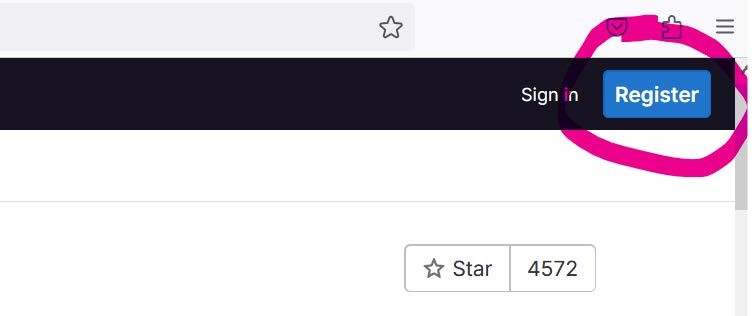
- Open Gitpod and link your GitLab Account
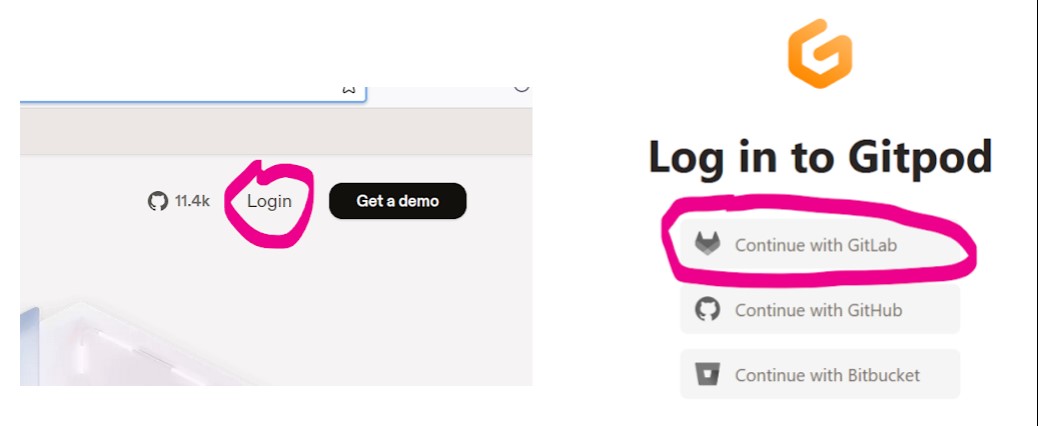
Authenticate your login with your gitlab/github credentials!
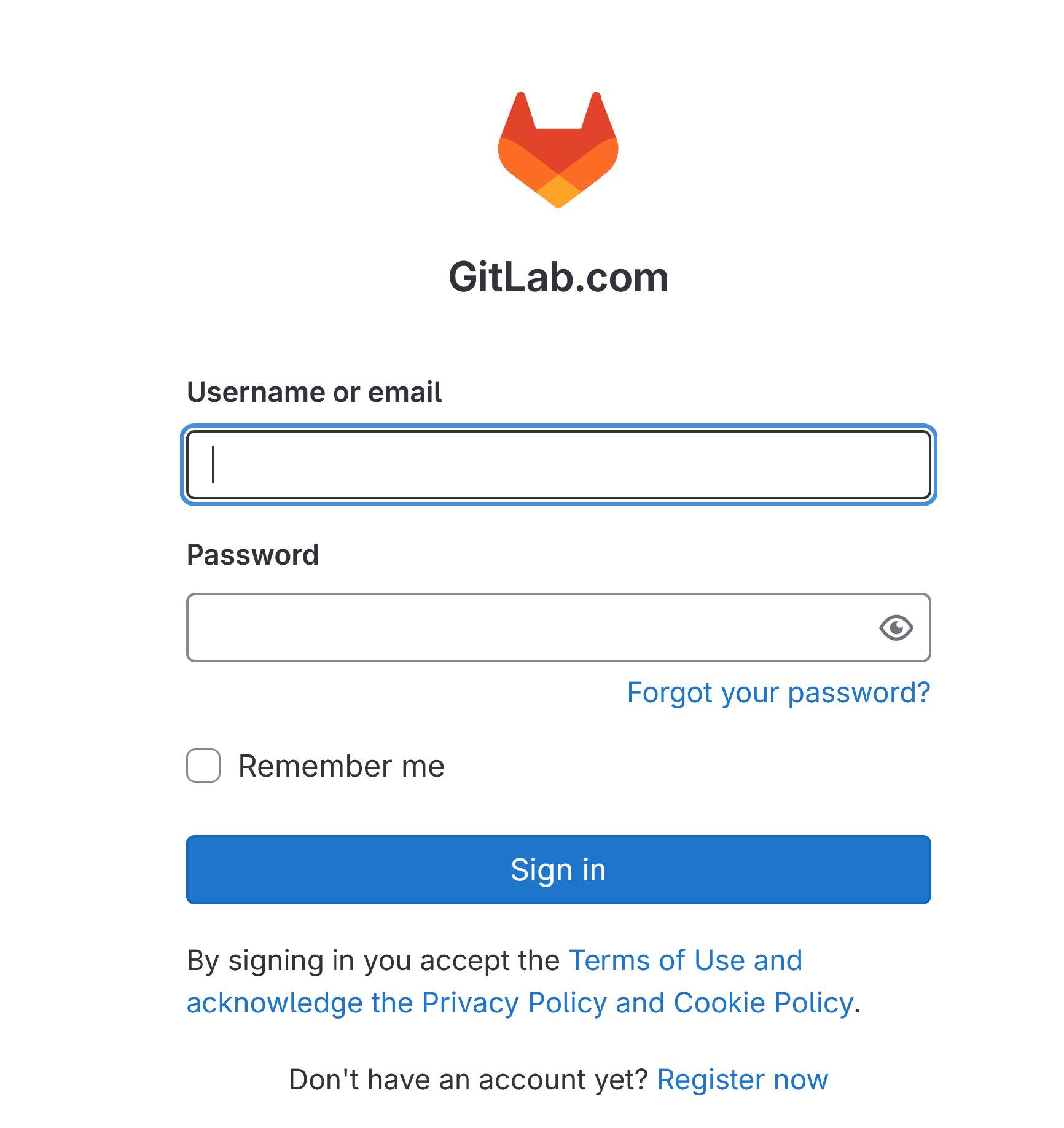
-
Open the desired repository in Gitpod: add
gitpod.io/#at the beginning of the repository URL or…
Using Gitpod
You can find the entire Gitpod documentation here.
Reminders
- Only files in the
/workspacedirectory are kept between state transitions (when you stop and restart a workspace), so don’t store files anywhere else otherwise they will be deleted when you stop the workspace - Always stop workspace before leaving, otherwise it will keep running and be billed!
- ‘Menu’ (the 3 horizontal bars top-left of the window)
- ‘Gitpod: Stop workspace’ (lower half of the menu)
Troubleshooting
- If you have a problem with your browser not showing everything, blocking pop-ups… click here for help
- If you have a problem when authenticating through gitlab or github, click here for help
- If the text you enter in the Gitpod terminal is invisible, try deactivating the GPU acceleration:
- Click on the cog in the bottom-left
Settings- Type
gpu accelerationin the search bar - Set
Terminal › Integrated: Gpu Accelerationtooff